In the upcoming windows 11 22h2 feature update, we will get a new task manager experience In a recent webcast, Microsoft explained the new design and functions of task manager and why it abandoned the label based interface and adopted hamburger menu
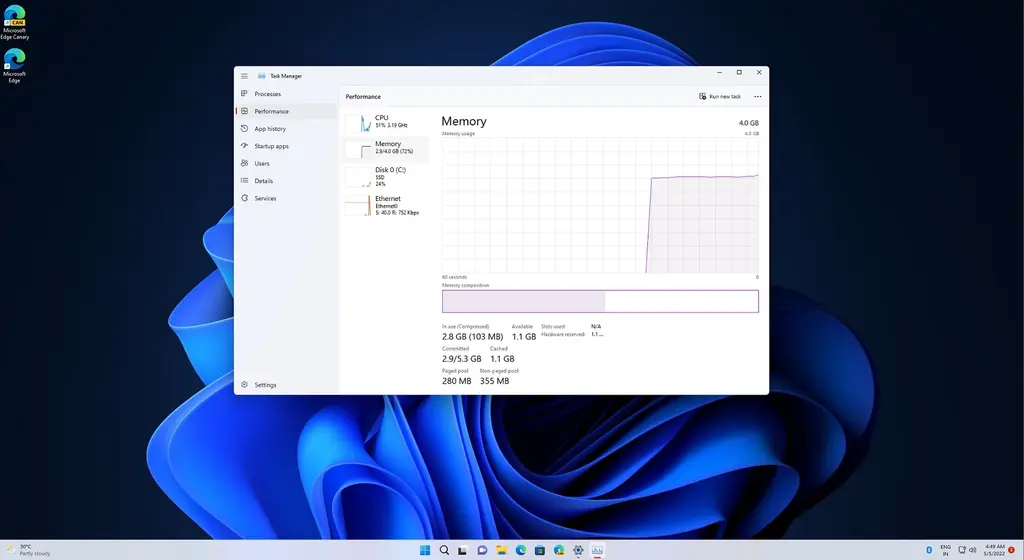
When explaining the hamburger menu, Microsoft Want the task manager to follow the modern UI framework and windows 11 set design principles. This new interface is simple in many ways, and Microsoft hopes to follow the same principles for task manager.
By switching to the hamburger menu, Microsoft also hopes to simplify the navigation system and make the overall experience consistent with windows 11. You can click on the hamburger menu and browse the page, or use Ctrl + tab to browse the page, so the new design is absolutely keyboard and barrier free.
The new task manager provides better ease of use
The original label / some areas are now changed to common operations. Users can intuitively see various operations by clicking the page on the left. This way you can create a new task or run a task without having to open an additional menu. Because these options are displayed in the command bar.
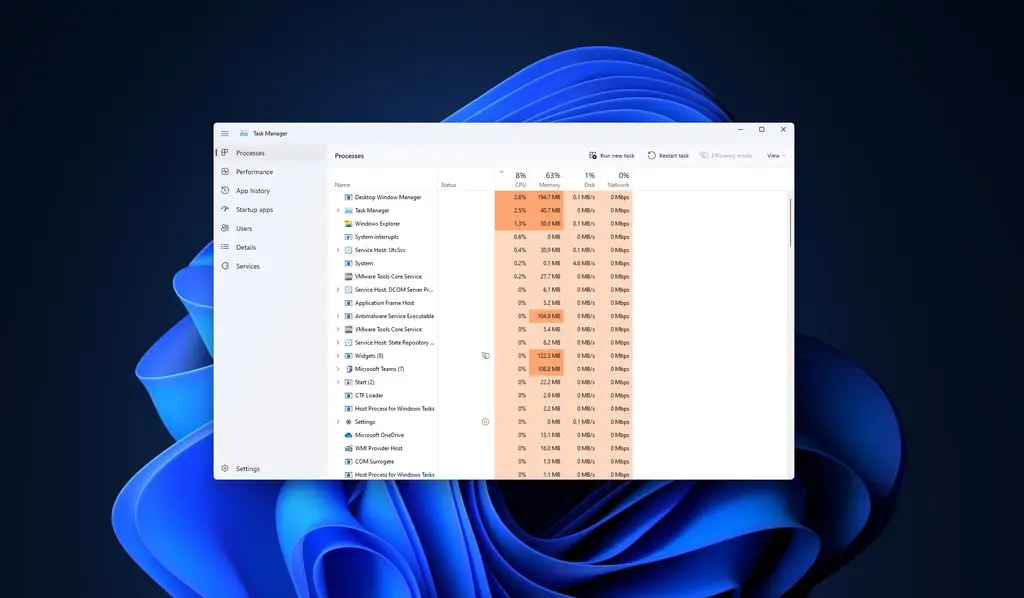
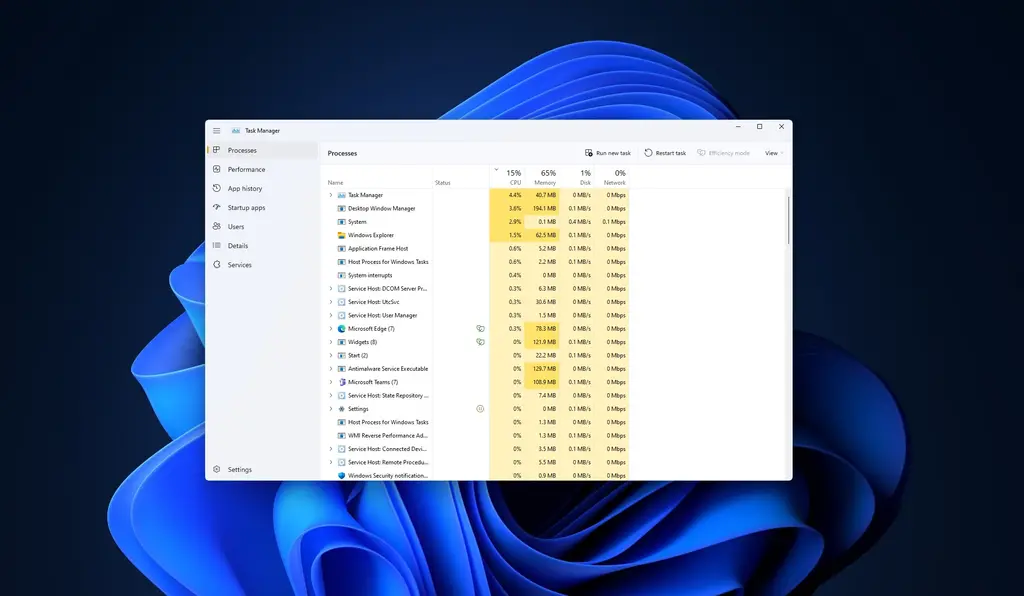
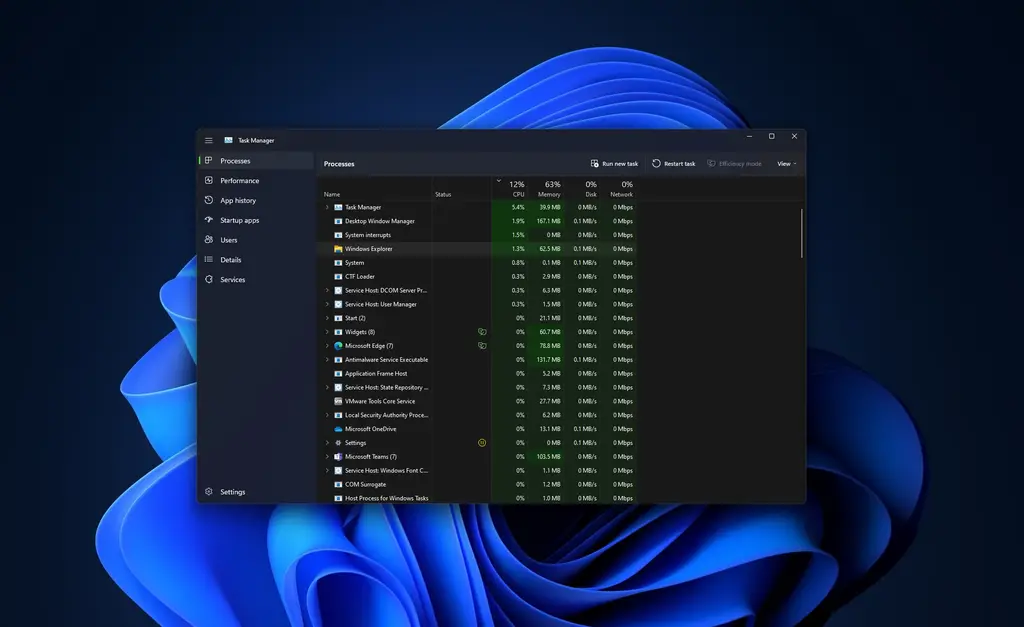
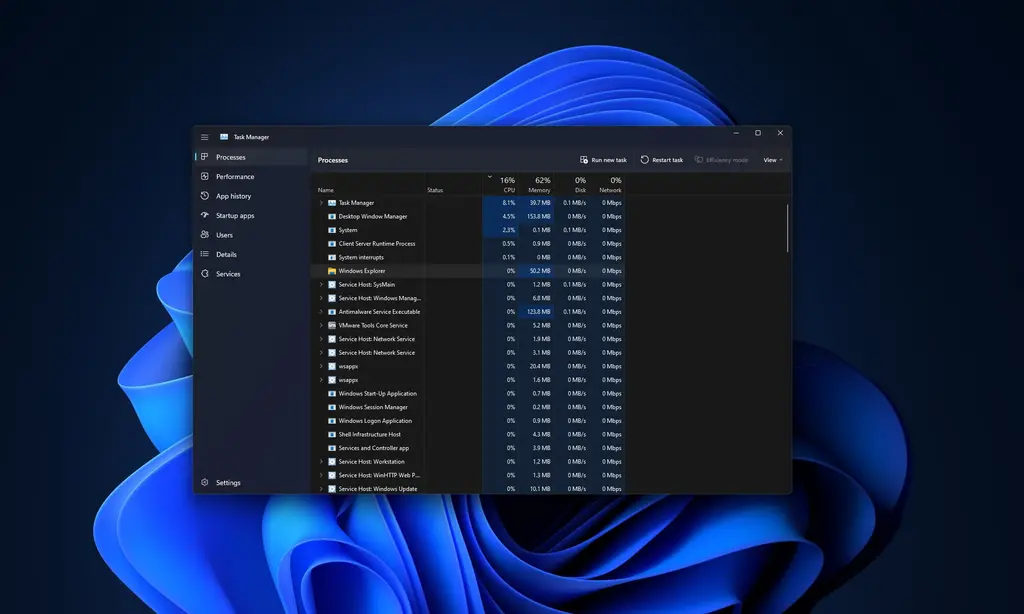
Another obvious change is the new settings page, which can be used to switch between dark / light modes, or set the default login page. Regarding the status icon in the task manager, Microsoft said it decided to replace the pause icon with the pause icon to reduce confusion.
New features in task manager improve UI responsiveness
In terms of functions, there is a newly added function called "efficiency mode", which will help you control CPU resources for a specific process. "When you usually play with windows, there must be a specific process or application that uses a lot of resources (CPU). In the past, we always had only one choice, that is to terminate it through the task manager," said the program administrator in charge of Microsoft's task manager.
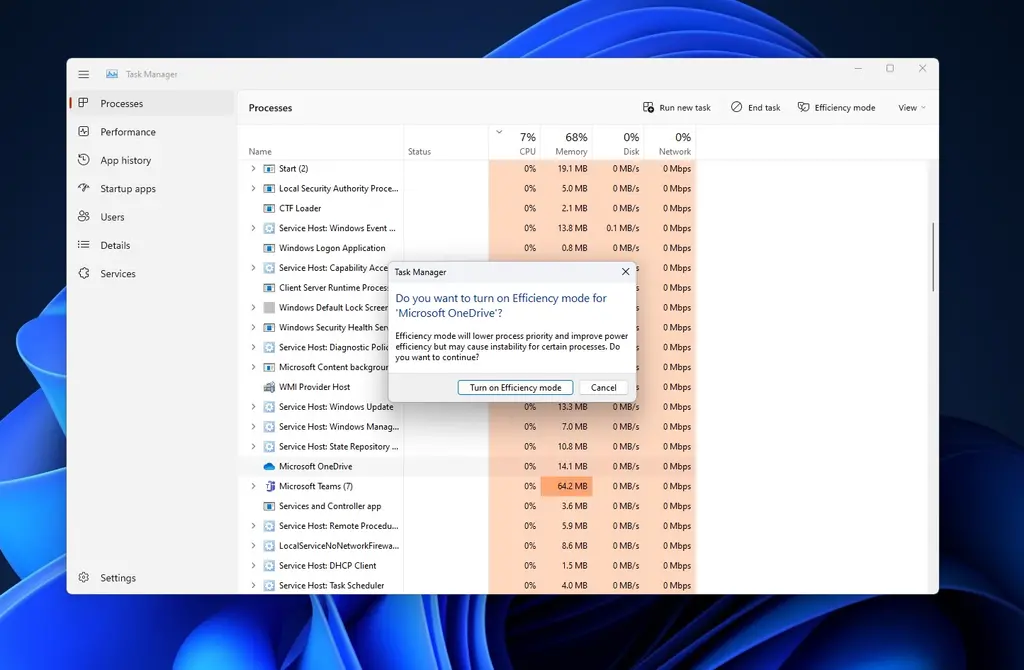
"You can actually use efficiency mode, which can not only control your CPU resources, but also improve your UI response speed.". At present, the efficient mode of task manager can only control CPU intensive applications, but Microsoft is also exploring support for memory and network use, which may be enabled in future versions.
